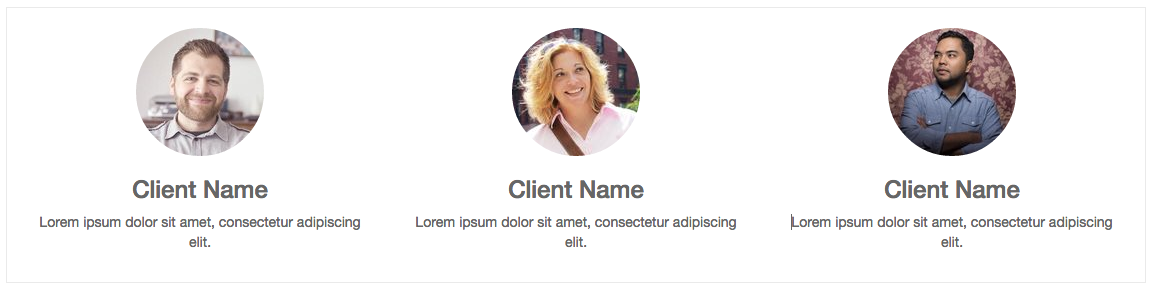Create Snippets
Since snippets are how users design and layout pages, they are the most important element of your design. Let’s create a snippet for our Service page. The snippet will display three testimonials and it will be editable by the end user using the Website Builder UI. Navigate to the view folder and create an XML file calledsnippets.xml. Add the default Odoo xml markup and copy/paste the following code. The template contains the HTML markup that will be displayed by the snippet.
<template id="snippet_testimonial" name="Testimonial snippet">
<section class="snippet_testimonial">
<div class="container text-center">
<div class="row">
<div class="col-md-4">
<img alt="client" class="img-circle" src="/theme_tutorial/static/src/img/client_1.jpg"/>
<h3>Client Name</h3>
<p>Lorem ipsum dolor sit amet, consectetur adipiscing elit.</p>
</div>
<div class="col-md-4">
<img alt="client" class="img-circle" src="/theme_tutorial/static/src/img/client_2.jpg"/>
<h3>Client Name</h3>
<p>Lorem ipsum dolor sit amet, consectetur adipiscing elit.</p>
</div>
<div class="col-md-4">
<img alt="client" class="img-circle" src="/theme_tutorial/static/src/img/client_3.jpg"/>
<h3>Client Name</h3>
<p>Lorem ipsum dolor sit amet, consectetur adipiscing elit.</p>
</div>
</div>
</div>
</section>
</template>
As you can see, we used Bootstrap default classes for our three columns. It’s not just about layout, these classeswill be triggered by the Website Builder to make them resizable by the user.
The previous code will create the snippet’s content, but we still need to place it into the editor bar, so the user will be able to drag&drop it into the page. Copy/paste this template in yoursnippets.xmlfile.
<template id="place_into_bar" inherit_id="website.snippets" name="Place into bar">
<xpath expr="//div[@id='snippet_content']/div[@class='o_panel_body']" position="inside">
<t t-snippet="theme_tutorial.snippet_testimonial"
t-thumbnail="/theme_tutorial/static/src/img/ui/snippet_thumb.jpg"/>
</xpath>
</template>
| Using xpath, we are targeting a particular element with id snippet_structure . This means that the snippet will appear in the Structure tab. If you want to change the destination tab, you have just to replace theidvalue in the xpath expression. | 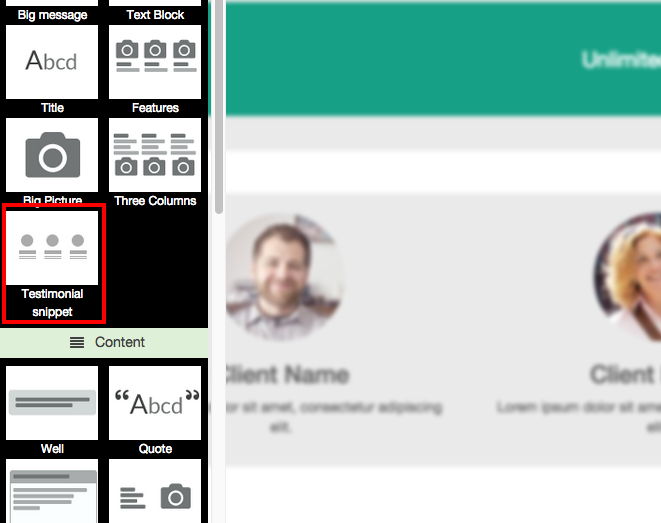 |
| Tab Name | Xpath expression |
|---|---|
| Structure | //div[@id='snippet_structure'] |
| Content | //div[@id='snippet_content'] |
| Feature | //div[@id='snippet_feature'] |
| Effect | //div[@id='snippet_effect'] |
The<t>tag will call our snippet's template and will assign a thumbnail placed in the img folder. You can now drag your snippet from the snippet bar, drop it in your page and see the result.